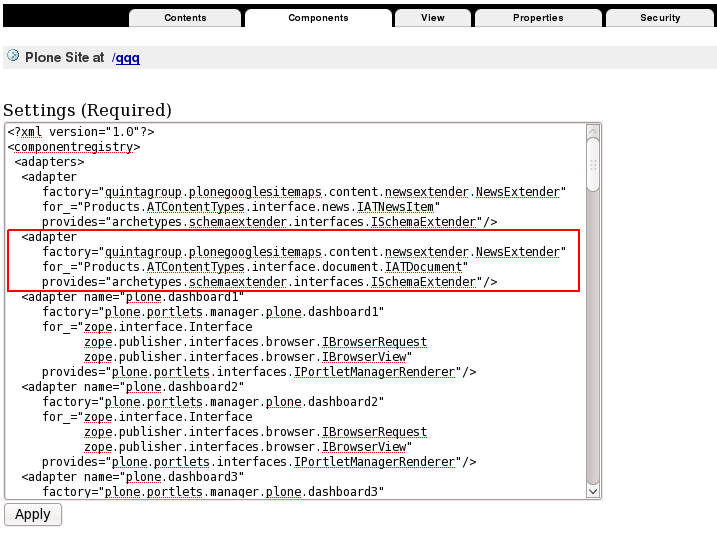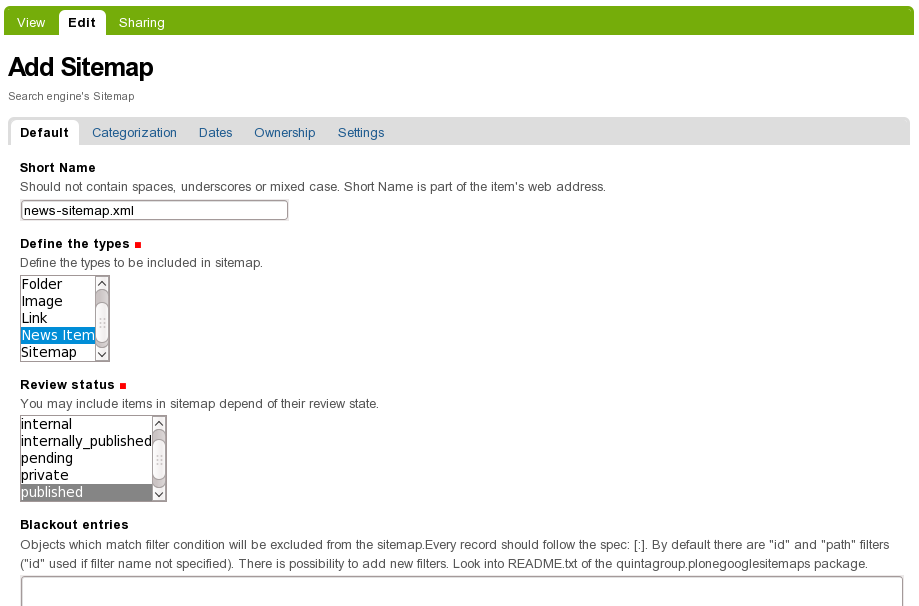News Sitemap
Google News Sitemap - allows you to control which content you submit to Google News. By creating and submitting a Google News Sitemap, you're able to help Google News discover and crawl your site's articles. News Sitemap is different from regular Sitemap, because the nature of news sites is that they change very often and need to be crawled and indexed much more frequently. News Sitemaps let Google know when new articles have been posted and are available for crawling and indexing. Especially recommended for new websites, with dynamic content, with few links to it or requires users to follow several links to reach your news content.
News Sitemaps are specific to Google News. News Sitemap content is very dynamic - as soon as new items are published - they are added to this sitemap and previous ones are excluded. News Sitemap lists only news articles which have been published on your site within the past two days. Older articles are not allowed. A News Sitemap must contain a publication date for each article, which refers to the date that the article first appears on your site.
Being a unique Sitemap Type, News Sitemap has some requirements about its structure and contained tags. Here is a News Sitemap full list of requirements for old and new Sitemap formats.
NewsSitemap tags
According to the News Sitemap specifications http://www.google.com/support/news_pub/bin/answer.py?hl=en&answer=74288 News Sitemap should now have several tags to each entry to provide information about individual items.
<urlset>
<url>
<loc>http://...</loc>
<n:news>
<n:publication>
<n:name>...</n:name>
<n:language>...</n:language>
</n:publication>
<n:access>...</n:access>
<n:genres>...</n:genres>
<n:publication_date>...</n:publication_date>
<n:title>...</n:title>
<n:keywords>...</n:keywords>
<n:stock_tickers>...</n:stock_tickers>
</n:news>
</url>
</urlset>
Standard tags
Some of the tags are taken from Plone's default fields:
- <n:name> - Title of the NewsItem
- <n:language> - Its language, may be specifically set of be automatically taken from site default language
- <n:publication_date> - Date of NewsItem publication
- <n:title> - Title of the NewsItem
- <n:keywords> - Specific keywords/categories/tags
Specific tags
There are some specific meta tags that are not available in Plone's default NewsItem content type. That is why starting from 1.3 version quintagroup.plonegooglesitemap brings special additional configuration menu to NewsItems:
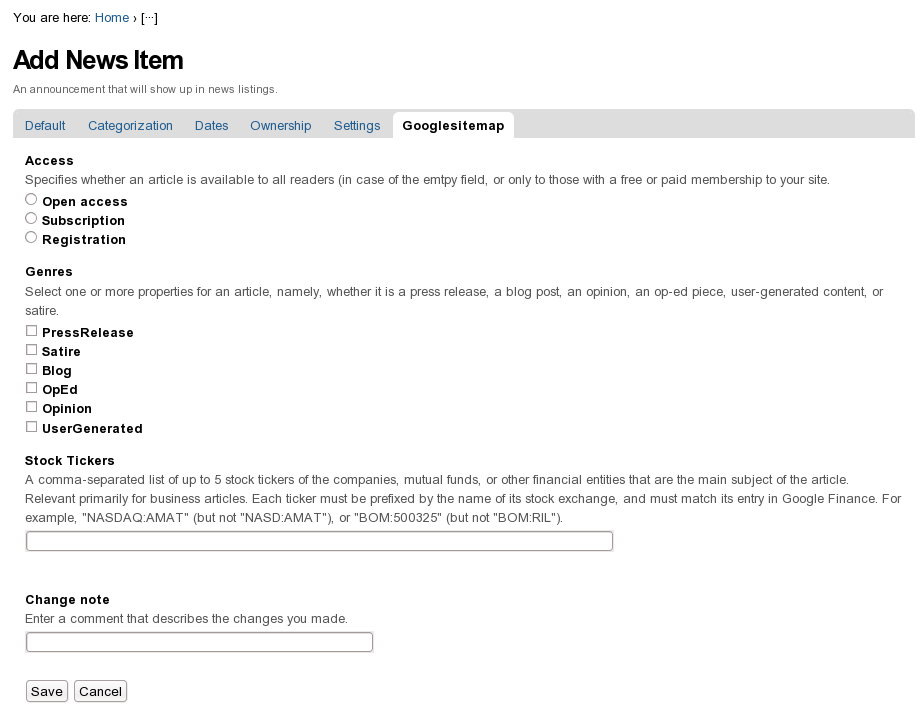
With these fields filled - News Sitemap will get all necessary tags:
- <n:access>
- <n:genres>
- <n:stock_tickers>
Such additional configuration menu is added only to News Item content type by default quintagroup.plonegooglesitemap settings since News Sitemap is expected to include News Items only. But if needed, this configuration menu can be added to other content types (if you plan to include them into the News Sitemap). For this:
- go to ZMI -> Components tab (/manage-components)
- add such an adapter for the content type that should get GoogleSitemaps tab:
<adapter
factory="quintagroup.plonegooglesitemaps.content.newsextender.NewsExtender"
for_="Products.ATContentTypes.interface.news.IATNewsItem"
provides="archetypes.schemaextender.interfaces.ISchemaExtender"/>
but change IATNewsItem to content type name, for example: IATDocument
Create News Sitemap
- Add News Sitemap at Google Sitemap Settings tab (Add-on Products Configuarion -> Google Sitemaps).
- Define what content should be added to the sitemap by setting necessary parameters on Sitemap Edit Form:
- Select News Item or other content types to be added to news Sitemap
- Select items in what state should be included
- Provide more specific details if necessary
- Save your sitemap
Your News Sitemap will have approximately such a look:
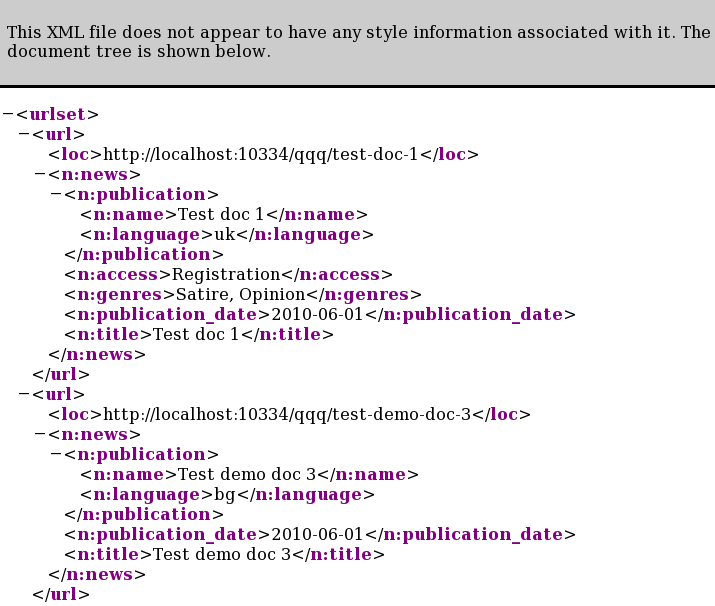
- Now let Google know about your Sitemap.
Attachments (8)
- edit-newssitemap.png (35.2 KB) - added by olha 16 years ago.
- newsitem-menu.png (40.0 KB) - added by olha 16 years ago.
- components.png (39.9 KB) - added by olha 16 years ago.
- add-newssitemap.png (11.5 KB) - added by olha 16 years ago.
- newsitem-menu-plone4.png (51.4 KB) - added by olha 15 years ago.
- add-newssitemap-plone4.png (15.2 KB) - added by olha 15 years ago.
- edit-newssitemap-plone4.png (46.8 KB) - added by olha 15 years ago.
- new-news-sitemap.png (61.6 KB) - added by olha 15 years ago.
Download all attachments as: .zip
![(please configure the [header_logo] section in trac.ini)](/trac/chrome/common/qtrac_logo.png)