Plone Google Sitemaps Configuration
“Overview” tab
Overview tab includes general information about Plone Google Sitemap product, and step-by-step explanation about how to get to work with it. A list of helpful recourses is also available here.
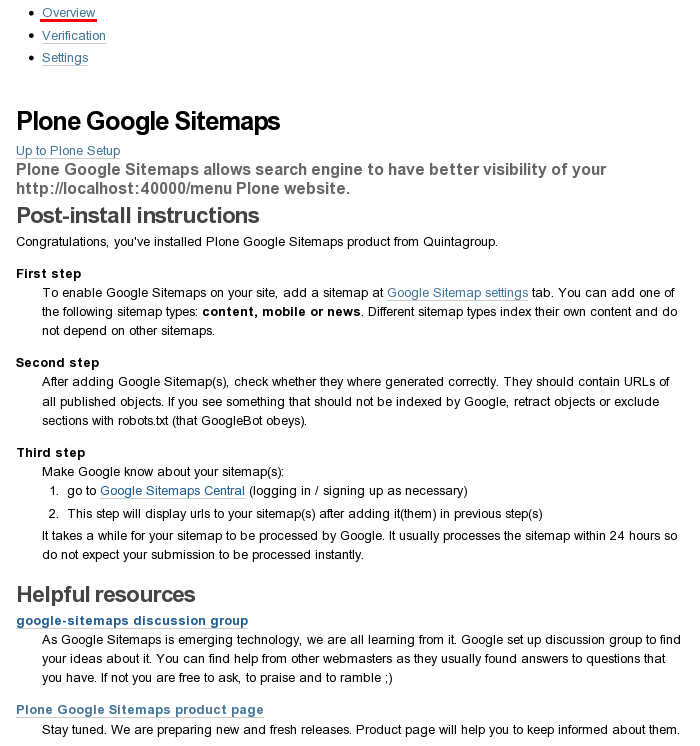
“Verification” tab
Use this tab while going through verification that you're the site owner on your Google account. Here you will be able to create verification file:
- copy the name of the verification file (e.g. google999999999999999.html) from Google Webmaster Tools
- Enter verification file name in the field provided
- Click on the button “Create verification file”
- Go back to Google site verification page and complete verification process

“Settings” tab
qPloneGoogleSitemaps enables different sitemaps to be generated on your web site. Here you will find some helpful information on how to create new sitemaps and manage them.
All available site sitemaps are listed here.
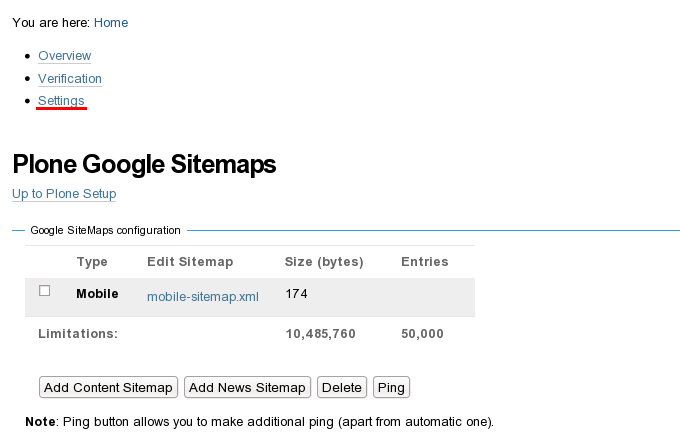
You can:
- Add New Sitemap - simple use appropriate button at the bottom of the page and you will be forwarded to the corresponding sitemap add form.
- Delete sitemap - select the sitemap's type you want to remove and press Delete.
- Ping desired sitemap: select sitemap type and push Ping button. By pressing "Ping" button you inform Google that it should reread your sitemap as you did some modification on the site. Google usually rereads your sitemap with it's own schedule but you have possibility to hint it about best time to do that. Below this button you have five workflow lists, which give you the opportunity to let Google know about the changes in your Plone site workflow.
- You can edit a sitemap by clicking on the necessary sitemap title and you will be lead to this sitemap edit form.
Edit sitemap
After clicking on add new sitemap button or on editing the existing one, you will be taken to the sitemap edit form.
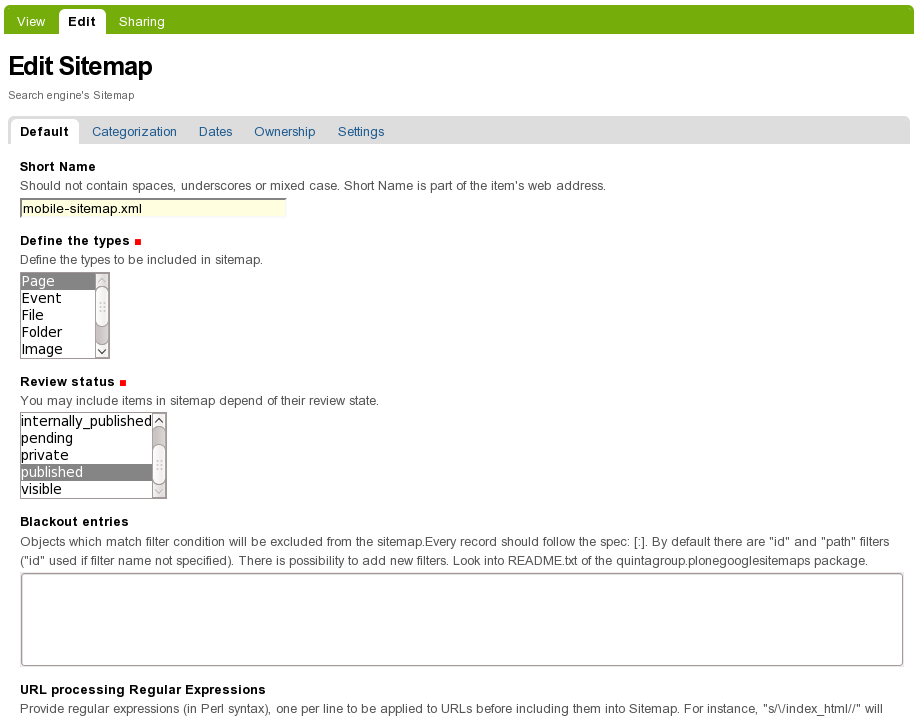
On the edit form you can configure single sitemap and its pinging options:
- Short Name - give/change sitemap id (short name)
- Define the types - select meta types to be explored and to be displayed in a sitemap. (as a rule, Document is set as the default content type for the Plone Google Sitemap. However, it would be much better for the Google to see some other content types in your Plone Google Sitemap, like Folder or FormMailer).
- Review status - select the state of the objects to be visible in the sitemap.
- Blackout entries - objects with the given short names will be removed from the sitemap.
- URL processing Regular Expression - master regular expression in Perl syntax.
- Additional URLs - add URLs that are not objects to enable them to be shown even though their content type was not chosen in the field Define the types.
- Pinging workflow transitions - select workflow transitions for pinging Google on.
Note
It is essential to avoid the situation when there are two objects with the same content in the Sitemap, e.g. a folder and its default page. Various methods can be applied in such cases. One can either forbid ids of these objects by entering them in the field “Blackout entries” or make sure the default pages are not published unlike folders.
Attachments (8)
- verification.png (19.6 KB) - added by olha 16 years ago.
- settings.png (21.0 KB) - added by olha 16 years ago.
- edit.png (46.1 KB) - added by olha 16 years ago.
- overview.png (74.6 KB) - added by olha 16 years ago.
- settings-plone4.png (27.2 KB) - added by olha 15 years ago.
- verification-plone4.png (30.1 KB) - added by olha 15 years ago.
- overview-plone4.png (81.9 KB) - added by olha 15 years ago.
- edit-plone4.png (52.8 KB) - added by olha 15 years ago.
Download all attachments as: .zip
![(please configure the [header_logo] section in trac.ini)](/trac/chrome/common/qtrac_logo.png)