Web application, designed for IPhones, IPads and IPod touch that invites your visitor to add your website to the home screen.
Installation
In your buildout.cfg add the following:
[buildout]
....
eggs =
...
collective.mobile.addtohomescreen
Rerun buildout, e.g. with:
$ ./bin/buildout
Restart the Zope server, e.g with the following command in the terminal:
$ ./bin/instance restart
Usage
The web application places a pop-up message asking the user to add your website to the home screen. Version 0.1 of the product takes advantage of iOS5 native fixed elements positioning and seamlessly degrades to a javascript only version on iOS4.
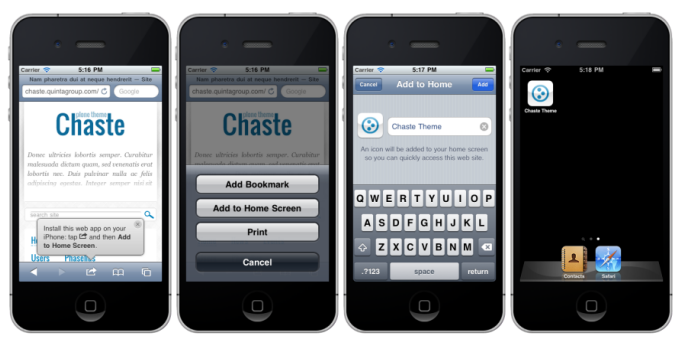
Following simple steps your visitors can add an icon to their home screen that directly links to your mobile Plone website, the icon image is generated from a screenshot of your website.
The message enters the screen, when the user visits your website the second time after 2 seconds (customizable) from page load, and exits after 15 seconds (also customizable). The script checks the user’s locale and displays the default message in an appropriate language. The pop-up message can be closed any time by tapping the small “x” icon.
Autostart
The script automatically starts on page load. But the message shows up to returning visitors only. The first time a user accesses your site the message is not shown. The message appears after 2 seconds from page load, and is destroyed after 15 seconds. The balloon enters and exits the screen with a quick animation: drop from top.
The balloon can be dismissed any time by tapping the small "x" icon. If the user intentionally closes the balloon, it will not show up again for 12 hours. This feature overrides all your configurations, even if you set the balloon to show up every single time, if the user taps the close button the message will not be shown until 12 hours have passed.
Configuration
You can define the website sections where the balloon should appear via Site Setup -> Configuration registry. After navigating to Allowed url paths enter the needed URLs and click Save. By default the script places the floating balloon on the home page.
Attachments (1)
- mobile.png (94.7 KB) - added by sorenabell 12 years ago.
Download all attachments as: .zip
![(please configure the [header_logo] section in trac.ini)](/trac/chrome/common/qtrac_logo.png)