| Version 16 (modified by iber, 18 years ago) (diff) |
|---|
qSiloGroup
1. Navigation of the site can be organized in different ways. In most cases navigation menu is generated on the basis of folder and page titles. But sometimes it is desirable that navigation titles are different from document titles. These custom titles can be needed for Search engine optimization (SEO). Thus, customers required such a product with the help of which it becomes possible to organize navigation titles. And that's how qSiloGroup product appeared. This product allows the manager of the site to hide of make visible every title, what is more, a manager can easily change the navigation menu titles.
After qSiloGroup product was installed to a Pone site, a new tab is added to a task bar - silo navigation, and a new portlet appears right under Navigation portlet - Edit Navigation.
qSiloGroup in action:
- choose Silo navigation tab on the navigation bar, or press on Edit Navigation item right after the list of contents on the left navigation portlet.

- in the left column of the opened window tick those items you want to be shown in the navigation.
- in the right column - change menu titles (as in the following example: Incorporate Your Business was renamed to Reasons to Incorporate).

- save your changes.
You can also see the changes you have done through ZMI interface: go to folder properties, and you will see the changed titles in silo_items field. Here the the existing title for why.asp page (Incorporate Your Business) was changed to Reasons To Incorporate:
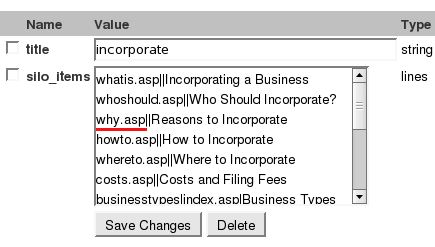
2. How menu items links are organized
Normally, site navigation is formed on the basis of items that current folder includes. Navigation items can point to documents, folders, links, i.e. to any object within the current folder.
For example, if we have folder1 [http://portal.com/folder1], which contains an item-content type link - link1 [http://portal.com/folder1/link1], and that link1 points to http://plone.org. The navigation title link1 will point to http://portal.com/folder1/link1. Then after viewing link1 we will be able to get to http://plone.org.
folder 1 [http://portal.com/folder1] * link1 [http://portal.com/folder1/link1] points to http://plone.org.
But to simplify the whole process, qSiloGroup makes it possible to go directly from Navigation to the page link points to - http://plone.org. Thus, adding a content type link, gives you a possibility to direct navigation item to where you need within or outside the current site. So, a link can point to other parts of the present site, if the folder-item link1 includes such a link.
How to place links to other folders in Silo Navigation
As a rule, navigation links point to the current folder documents, but with the help of qSiloGroup navigation links to other folders can be present in the menu. This goal is achieved by adding a content-type link that includes a link to another folder (if containing a default page - a link will point to it ), or to its any page.
Let's consider the following example:
We have a folder Incorporate which contains several pages and folders. One of these is California [http://www.portal.com/incorporate/california/], that in its turn consists of 2 pages:
incorporate (folder) [!http://www.portal.com/incorporate/]
* California (folder) [!http://www.portal.com/incorporate/california]
o in California (page) [!http://www.portal.com/incorporate/california/index.asp]
o Incorporating Costs (page) [!http://www.portal.com/incorporate/california/costs.asp]
* Incorporate in California (link) [http://www.portal.com/incorporate/incorporate-in-california]
Being in Incorporate folder, in navigation we want to have a direct link to a document inside a folder California - index.asp [http://www.portal.com/incorporate/california/index.asp].
To accomplish this task - we add a content type link (Incorporate in California - [http://www.portal.com/incorporate/incorporate-in-california/]) right into incorporate folder, that will point to http://www.portal.com/incorporate/california/index.asp. Thus, as a result, in navigation portlet a link from Incorporate in California will go to http://www.portal.com/incorporate/california/index.asp.
4. qSiloGroup product allows generating SiloSiteMap? for every separate folder. This map makes it possible to see all the objects that are in the current folder, although they are not displayed in the navigation. It is of great importance for Optimization for Search Engines, especially in situations where site structure is different from a usual one (when pages in one folder stand in subrelation to each other, i.e. the access to a page is possible only from another page).
Sponsorship
This product was sponsored by Project Medium Inc, Search Engine Marketing company. Please contact Quintagroup if you want to sponsor future releases.
(Temporal) not correct text
3. qSiloGroup product also adds default page in navigation item urls. Thus, links do not point to a folder, but to a default page of this folder. For example, a link from incorporate [http://www.portal.com/incorporate/] folder will point to its default page index.asp [http://www.portal.com/incorporate/index.asp].
You can change the default page of a folder via display green drop down menu.

In the opened window select another item you want to be a default one for the folder (i.e. Incorporating in California instead of Incorporate in California):

This change can also be done through folder properties (ZMI) in default_page field.
This as an example of California folder with index.asp document as a default one.

In case you want another page becomes default one for this folder, delete index.asp and put down, for example, costs.asp and save changes.
Attachments (3)
- silo-navigation.png (2.1 KB) - added by olha 19 years ago.
- silo-items.png (14.6 KB) - added by olha 18 years ago.
- edit-nav-title.png (62.1 KB) - added by olha 18 years ago.
Download all attachments as: .zip
![(please configure the [header_logo] section in trac.ini)](/trac/chrome/common/qtrac_logo.png)