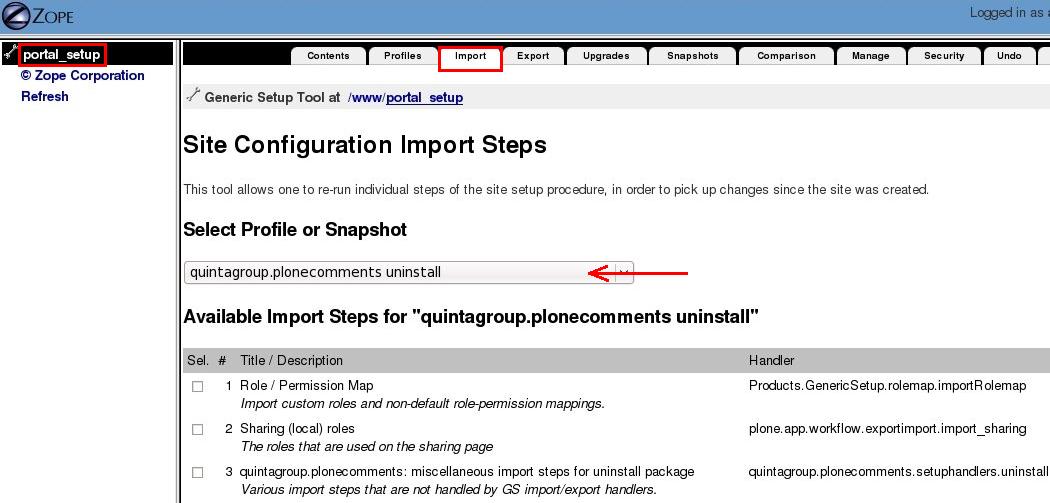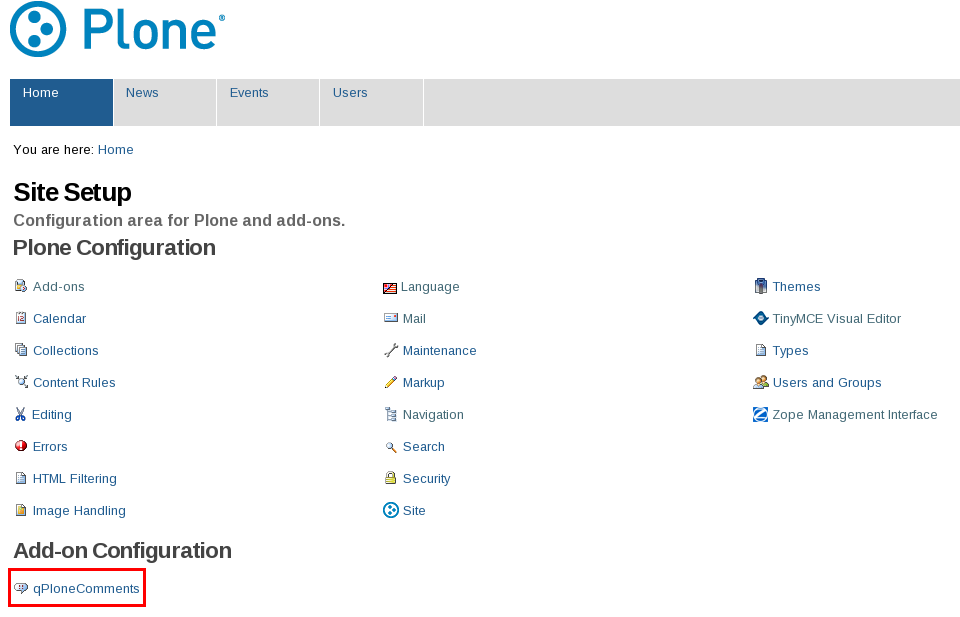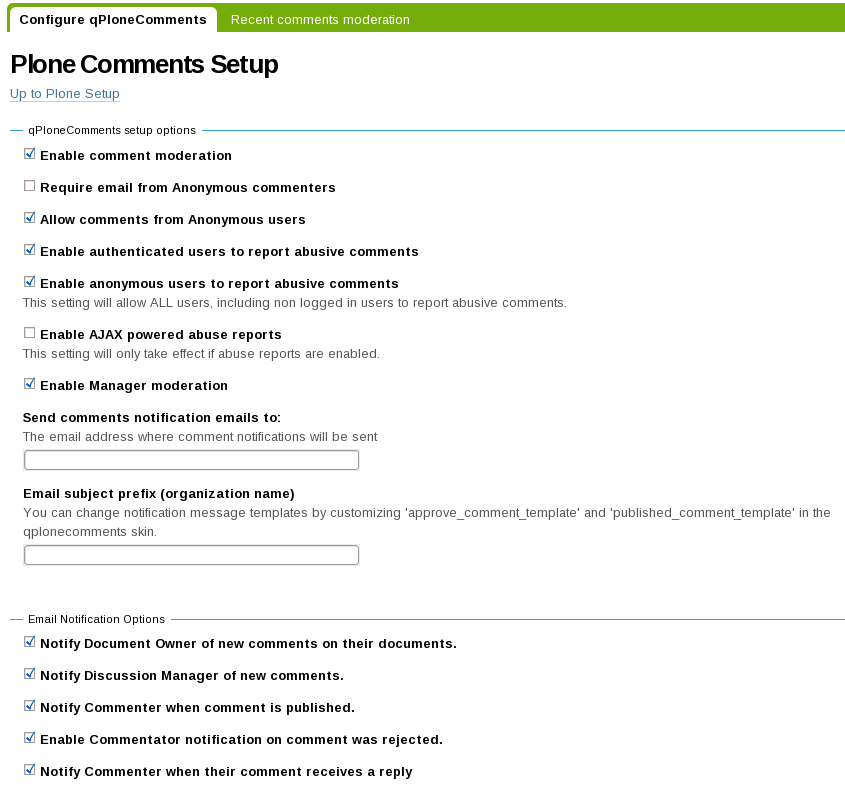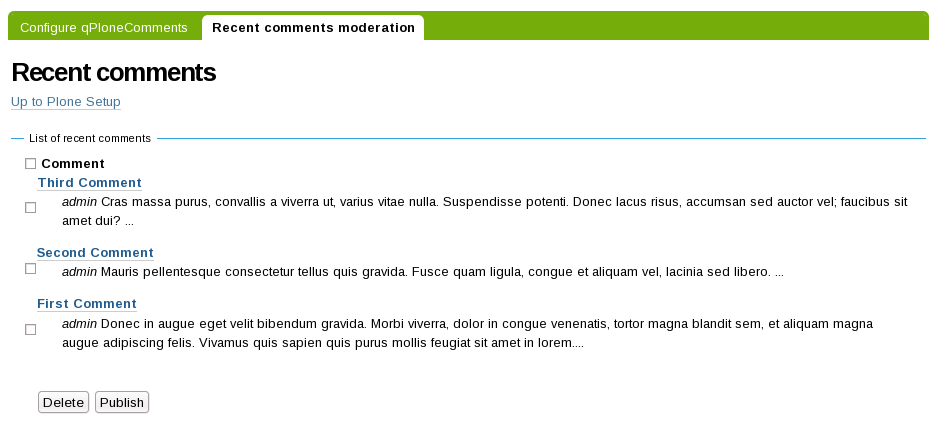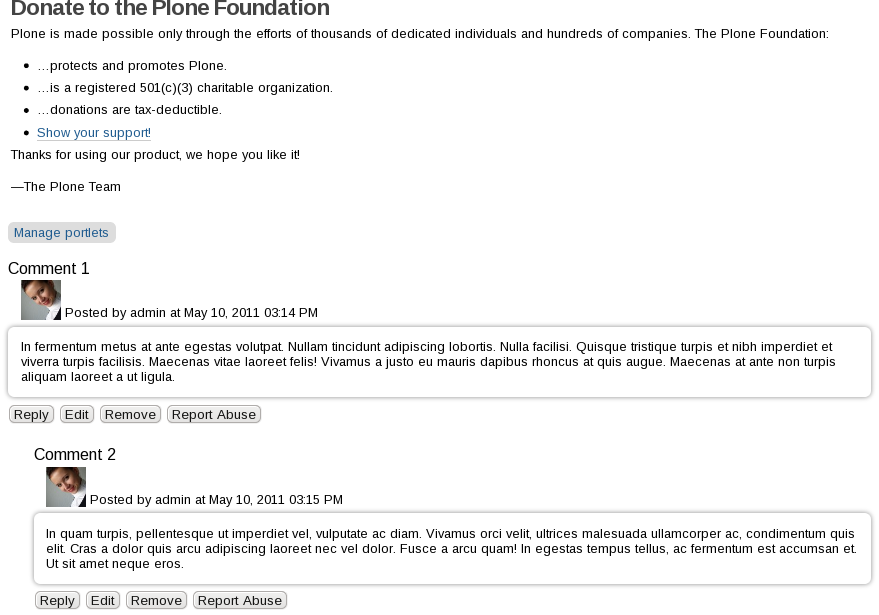| Version 25 (modified by olha, 14 years ago) (diff) |
|---|
Plone Comments
quintagroup.plonecomments is a Plone product developed to improve the site managers and editors experience with standard commenting mechanism in Plone.
Links
- Home page - http://quintagroup.com/services/plone-development/products/plone-comments
- Repository - http://svn.quintagroup.com/products/quintagroup.plonecomments
- Releases - http://plone.org/products/plone-comments/releases
- Screencasts:
- Watch Plone Comments Screencast to learn how to install and set up Plone Comments on your buildout-based Plone instance for Plone 3.2 or above. You will also find one of the possible use cases of using Plone Comments Plone add-on included.
- Watch Plone Comments Use Cases Screencast to learn about integration of Plone Comments with Plone Captchas, see 2 examples of possible use cases: anonymous and registered users commenting.
Features
Plone Comments allows to:
- Notify site administrator about comment posted
- Notify commentator about his comment approval
- Notify author of parent comment about new follow up added
- Moderate and approve comments
- Enable anonymous commenting
- Notify Article author about new comment after the approval by reviewer
- Have a list of recent comments for more comfortable moderation
- Have integration with Plone Captchas
Comments moderation is implemented with involvement of two stage workflow. Comments are created in "private" state and visible only to Discussion Manager group of users.
To differentiate between logged-in (registered) commentators and Anonymous commentators that pretend to be one person or other one, we use Boldness of name. The Comment author is in bold when posted by logged in member. The names provided when posting Anonymously are in plain text.
Notification subject control allows to enter custom prefix to distinct notifications coming from different sites.
Installation
Plone 3, 4 buildout
If you are using buildout to manage your project, you can do this:
- Add quintagroup.plonecomments to the list of eggs to install in the buildout.cfg file:
[buildout] ... eggs = ... quintagroup.plonecomments
- Tell the plone.recipe.zope2instance recipe to install a ZCML slug for this product: add quintagroup.plonecomments and quintagroup.plonecomments-overrides to zcml area of a buildout.cfg file:
[instance]
recipe = plone.recipe.zope2instance
...
zcml =
quintagroup.plonecomments
quintagroup.plonecomments-overrides
- Re-run buildout with:
$ ./bin/buildout
- Restart the Zope server with the following command in the terminal:
$ ./bin/instance restart
- Install quintagroup.plonecomments via ZMI portal_setup -> import. Select quintagroup.plonecomments from the list of available profiles and press Import all steps at the bottom of a page .
Atention: If you are using a Plone version before 3.1 you need to install plone.browserlayer: (which also requires a GenericSetup version greater than 1.4) in your Plone site. It shows up as Local browser layer support in the Plone Add-on Products Control Panel.
Traditional Zope 2 Instance
To install quintagroup.plonecomments into the global Python environment (or a workingenv), using a traditional Zope 2 instance, you can do this:
- Copy quintagroup folder to your instance /lib/python directory.
- Create a file called quintagroup.plonecomments-configure.zcml in your instance /etc/package-includes directory. The file should only contain this:
<include package="quintagroup.plonecomments" file="configure.zcml" />
- Create a file called quintagroup.plonecomments-overrides.zcml in your instance /etc/package-includes directory. The file should only contain this:
<include package="quintagroup.plonecomments" file="overrides.zcml" />
- Restart the Zope server, for example, with the following command in the terminal:
$ ./bin/zopectl restart
- Install quintagroup.plonecomments via ZMI portal_setup -> import. Select quintagroup.plonecomments from the list of available profiles and press Import all steps at the bottom of a page.
Uninstallation
- Uninstall quintagroup.plonecomments via ZMI portal_setup -> import. Select quintagroup.plonecomments uninstall profile from the list of available profiles and press Import all steps at the bottom of a page .
Usage
After Plone Comments installation in Plone, a new item appears under Add-on Product Configuration: qPloneComments:
Plone Comments configuration window consists of 2 Configlets:
1. Configure qPloneComments
Here you can set up all configuration options: turn on/off comments moderation, manager and editor notification, anonymous commenting, configure admin e-mail for notifications and notification subject.
2. Recent comments moderation
Includes a list of recent comments for more comfortable moderation. It is possible to see all the recent comment activity and publish or delete comments all together.
Use Case
One of possible UseCases: Moderation is enabled and authors notification is turned on.
- New comment posted in private state.
- Notification is sent to the emails entered in Plone Comments configlet.
- Moderator User with DiscussionManager role see the comment.
- The comment can be deleted or published on modaration stage.
- When comment is published notification is sent to Article Editor.
FAQ
1. E-mail addresses handling in qPloneComments
Question
Where the e-mail addresses are stored when they are turned on as required? Can you clarify how this works with the e-mail addresses collected in the qPloneComments form. My use case is essentially that I occasionally need to enable site managers to respond via e-mail to the comment authors.
Answer
Plone still utilizes the DiscussionItem from CMFDefault. qPloneComments extends it as a regular PropertyManager. You can traverse to the comment in question and find all added attributes in properties sheet:
/Plone/[a_document]/talkback/[comment_id]/manage_propertiesForm
Inside your script you can use getProperty method to get the property from a PropertyManager based object (you can check out the PropertyManager interface in source or with DocFinderTab).
Can't edit existing comment
Question
Why can't I edit existing comments?
Answer
Make sure you have correctly installed quintagroup.plonecomments. Especially make sure you've added quintagroup.plonecomments-overrides to ZCML area in the buildout.cfg file. If not - add this line and rerun buildout. Also, reinstall quintagroup.plonecomments via portal_quickinstaller (ZMI). As a result you will get Edit button near every comment on your site.
Attachments (6)
- site-setup.png (42.3 KB) - added by olha 15 years ago.
- configure.png (55.9 KB) - added by olha 15 years ago.
- recent.png (30.3 KB) - added by olha 15 years ago.
- portal-setup-uninstall.jpeg (76.3 KB) - added by olha 15 years ago.
- plonecomments-plone4.png (55.8 KB) - added by olha 14 years ago.
- portal-setup.jpeg (147.5 KB) - added by olha 14 years ago.
Download all attachments as: .zip
![(please configure the [header_logo] section in trac.ini)](/trac/chrome/common/qtrac_logo.png)